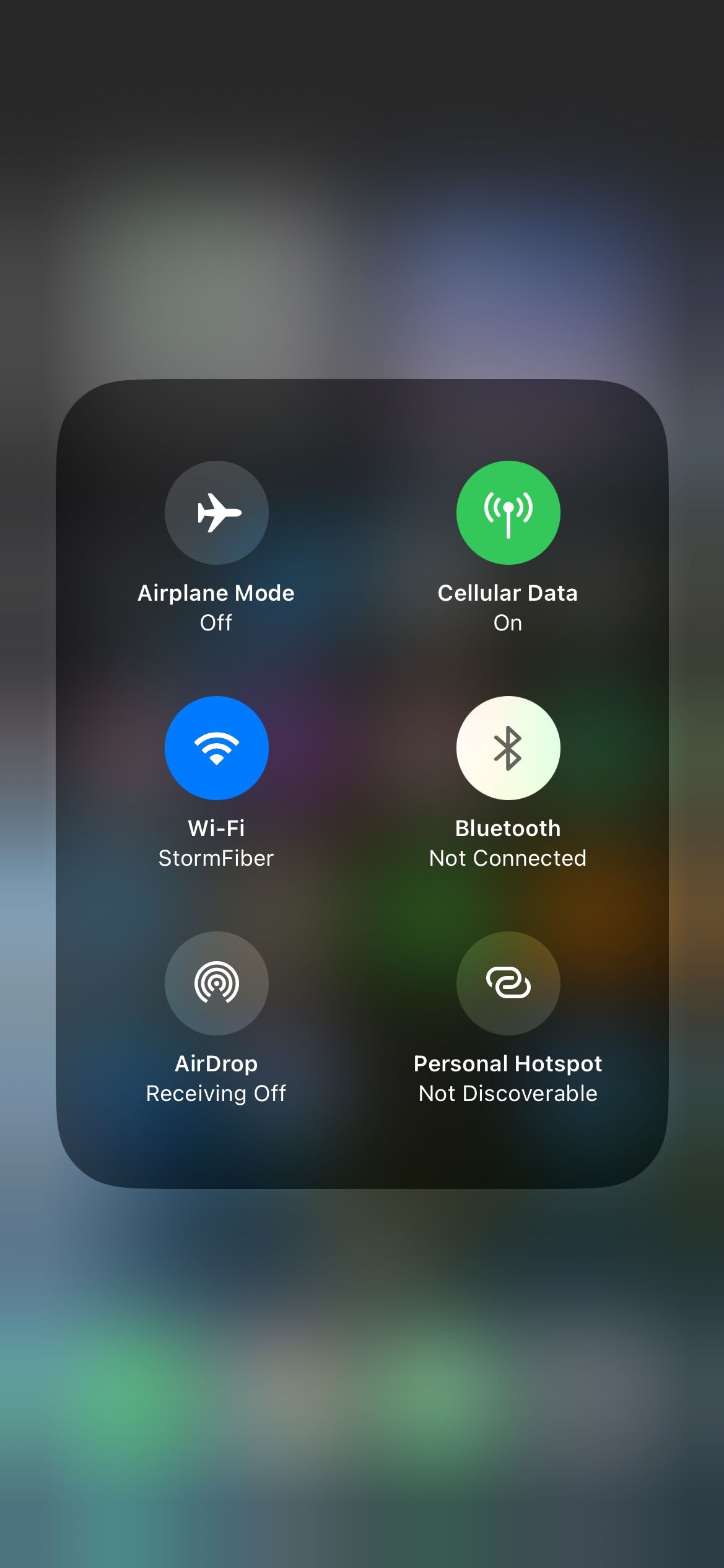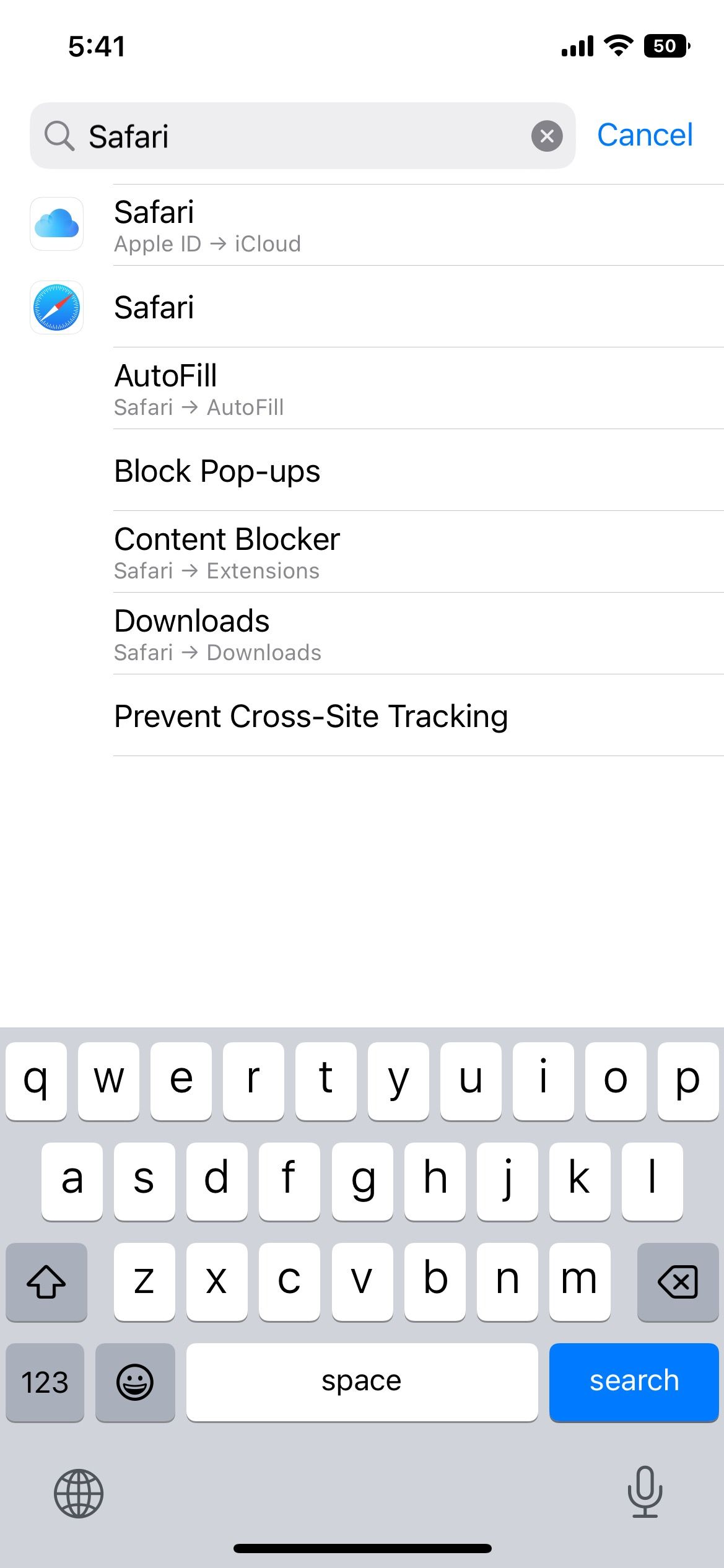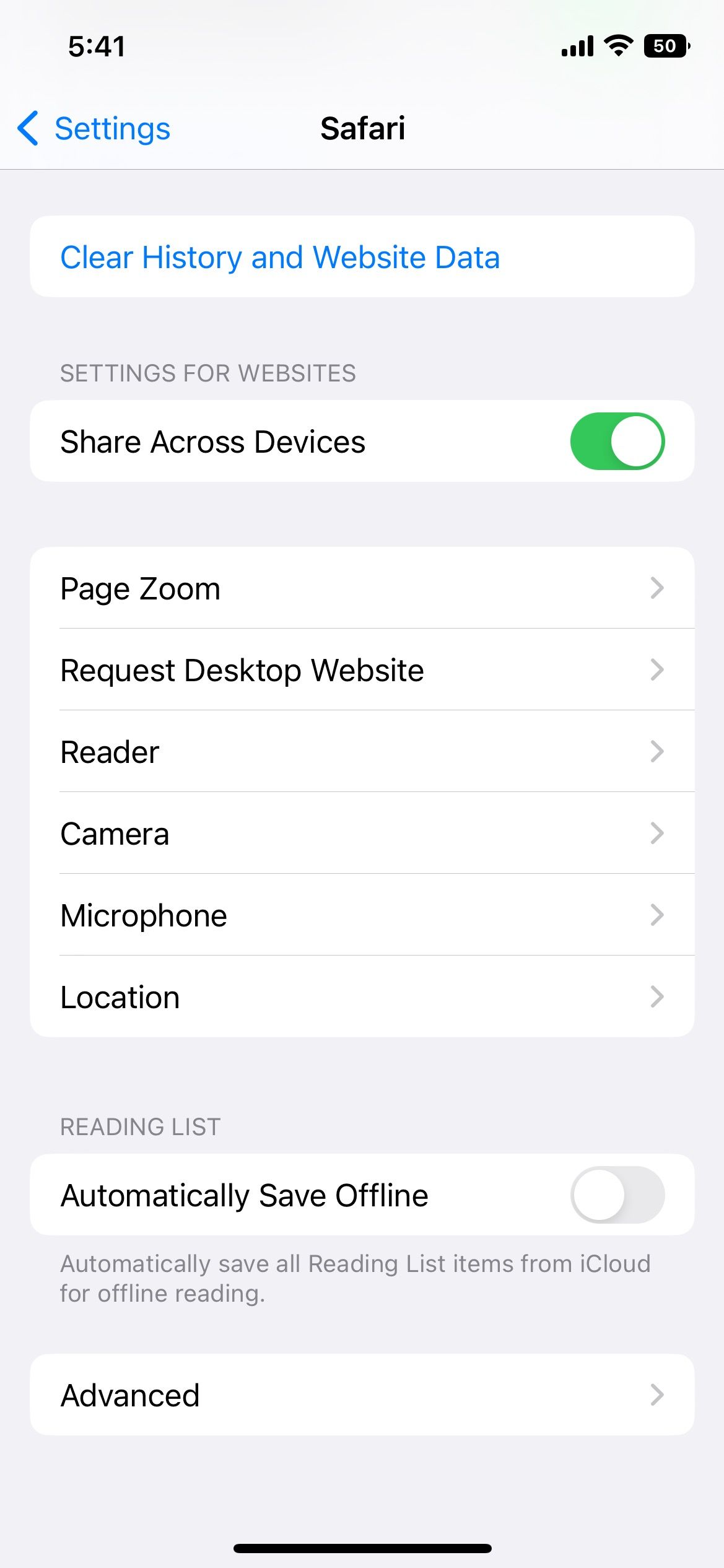ESPN is the ultimate haven for sports lovers. However, if it goes down during a crucial match, there is no use in having it on at all.
Various reasons can cause the ESPN app to stop working, including a faulty internet connection, an unresponsive ESPN server, the app's version not being compatible, or an issue with your smartphone. Likewise, not updating the app or operating system on time can also cause streaming content issues.
If you are also having issues with the ESPN app on your device, here are some checks and fixes you can try.
1. Restart Your Device
A minor glitch can prevent the ESPN app from working smoothly, and restarting your device is the best way to rule out temporary problems. Restarting your phone clears the memory, increases processing speed, and kills all the RAM-absorbing content from your phone. So, restart your Samsung Galaxy or iPhone device and see if it fixes the problem.
Just make sure to close all apps working in the background before restarting your phone. After your turn your device back on, ESPN may run correctly.
2. Check Your Internet Connection
ESPN is an app that delivers up-to-date sports news when connected to the internet. It may not be working because you are probably having problems with the internet connection on your phone.
You can check your Wi-Fi connection or mobile network to reconnect and get the app to function. To check your internet connection:
- Go to Settings on your phone.
- Tap Wi-Fi to open a list of available networks.
- Toggle the tab to display all the available internet connections.
- Connect to your network or any other available network that is functional.
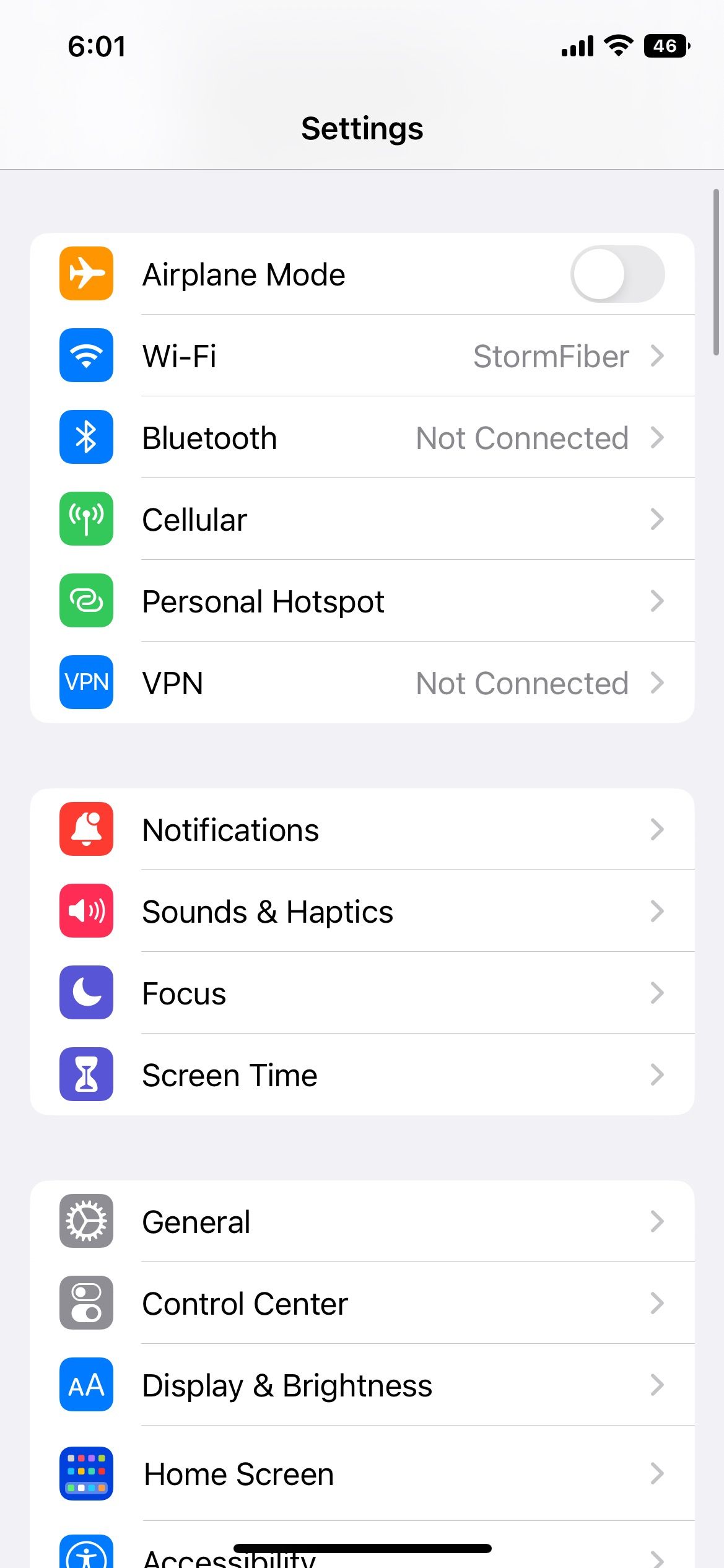
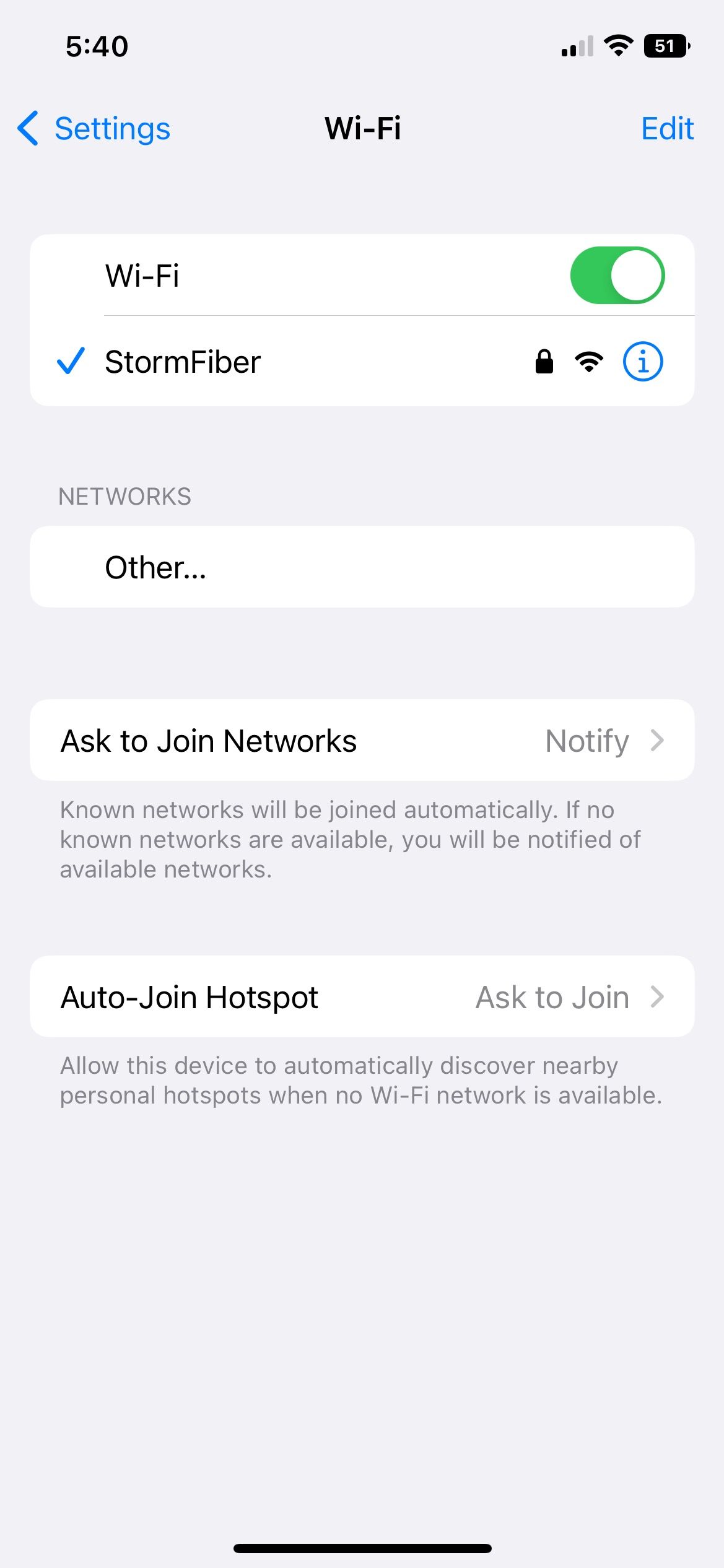
If your phone is already connected to the internet, but it's not working, restart your router and see if that does the trick. If not, contact your internet service provider and ask for help.
If there's no issue with your internet connection, use a speed testing website to test your internet speed and to ensure your network is stable.
3. Make Sure Airplane Mode Isn’t Turned On
Internet connectivity is mandatory to receive real-time sports news from the ESPN app. If your device is in airplane mode, it won't connect to the internet; thus, the ESPN app won't work. Therefore, disable the airplane mode if it's turned on.
4. Check Device Compatibility
Android and iOS devices receive constant software updates, and old smartphones often stop supporting them. If your device's OS is outdated, your phone may not support the latest version of the ESPN app. To make sure your device is compatible with the app, follow these steps:
- Open the Play Store (on Android) or App Store (on iOS) and search for ESPN.
- Scroll down to the app info.
- Check Compatibility. You can compare it with your current OS.
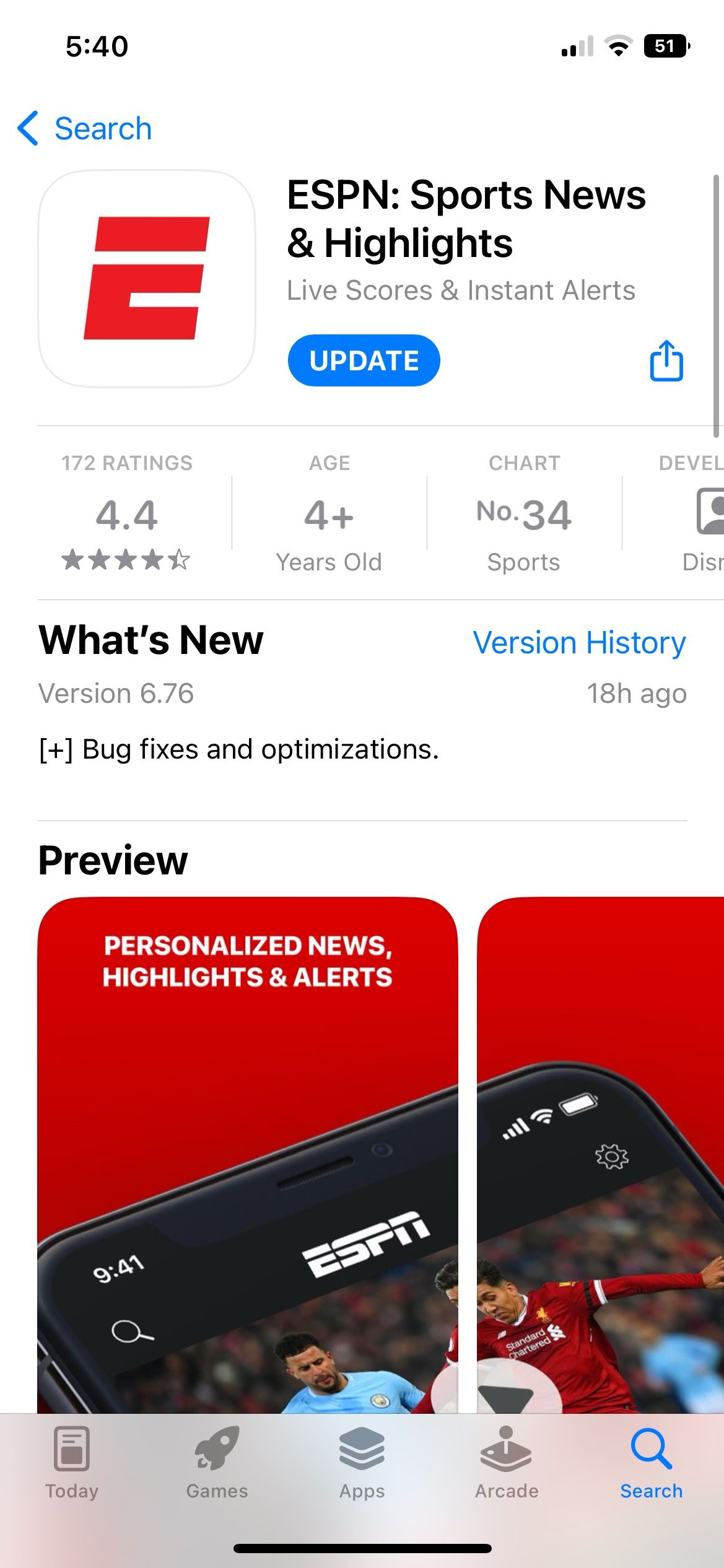
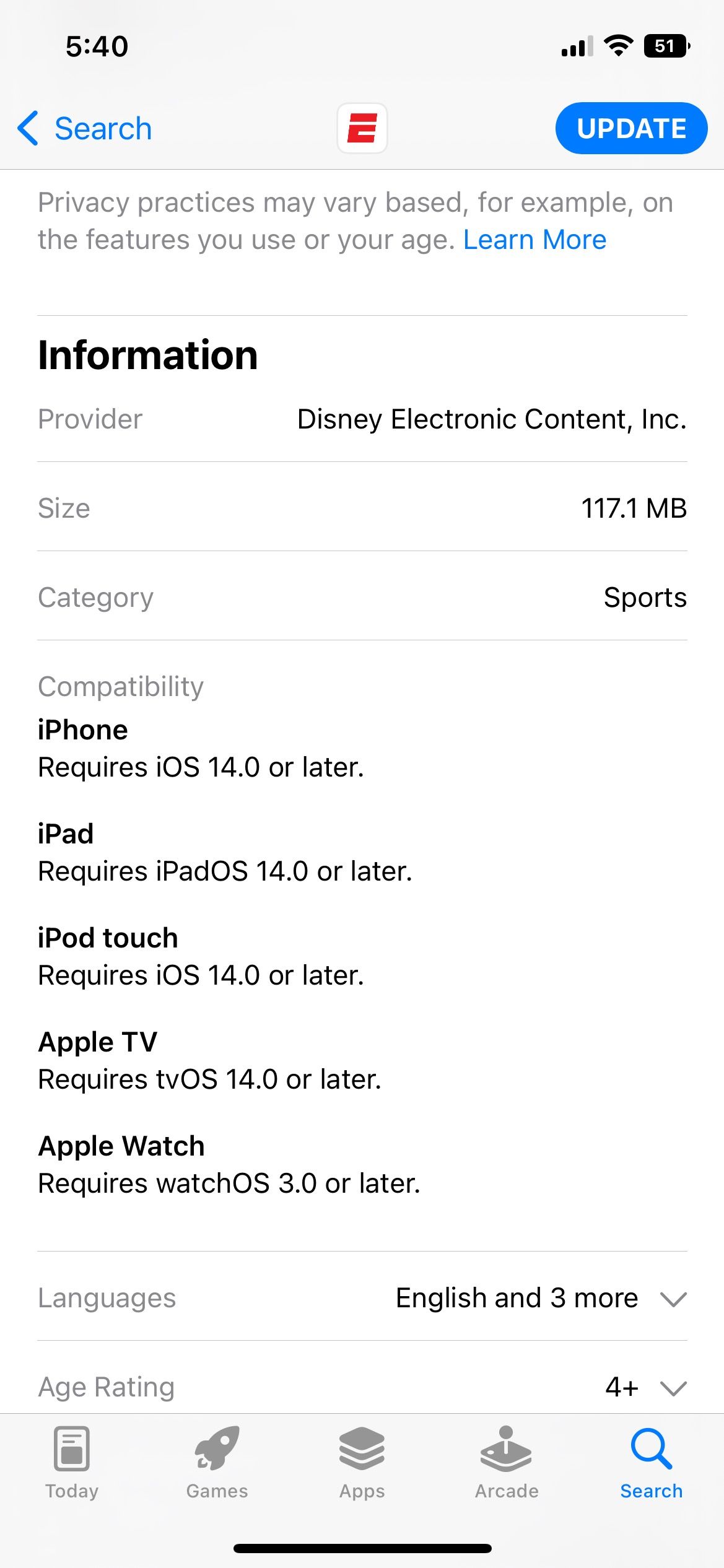
The ESPN app works on iOS 14.0 and later for Apple devices and OS 5.0 and later for Android devices.
5. Check for Any Geo-Restrictions
ESPN+ subscriptions are only available in the United States. Therefore, ESPN+ services cannot be accessed by users outside the US. If you're inside the US and still can't see ESPN content, ensure your phone has no VPN enabled. Disable it if it is, and you will be able to access the service once again.
For those outside the United States, ESPN recommends using its services through ESPN Player. Sadly, the player is only available in Europe, the Middle East, and Africa. If you live outside these areas, you can check out ESPN app alternatives that work in your area or use a VPN to bypass geo-restrictions.
6. Check if ESPN+ Is Down
If your ESPN+ subscription isn't working, it may be because of a service outage. You can check if ESPN+ is working properly or not by going to a website like Downdetector.com to check the status of the platform.
The website will display any connection abnormalities and why the ESPN app is not working. You can then go to the ESPN Support page and report any streaming-related issues.
7. Restart the App
Since the advent of smartphones, restarting your apps is probably the most fundamental rule in the book. Whether ESPN is frozen or experiencing glitches, restarting the app might solve the issue.
Several apps running in the background might also be why ESPN isn't loading or working on your phone. All you need to do is close the ESPN app and open it again to reduce crashes and lags.
8. Clear Device Memory (Cache)
The cache stores app information that you might need soon. It reduces loading time and opens desired pages instantly. The ESPN app can start crashing if you have a heavy cache file build-up.
Clear Cache on iPhone
Unfortunately, you can't clear the ESPN's cache on your iPhone. However, you can still try to clear any unnecessary information on your device by doing the following:
- Open Settings.
- Scroll down until you see Safari.
- Select Clear History and Website Data.
If you're using an Android device, refer to our guide on how to clear the cache on an Android device:
- Go to Settings.
- Click Apps.
- Scroll down and select the ESPN app.
- Tap Storage and select Clear Cache.



This closes all tabs and removes any unnecessary files hampering the performance of your ESPN app. You might need to restart the app once again.
9. Update Your Device
Android and iOS devices receive updates that elevate your phone's performance and deliver better results. Update your phone to the latest OS so the app runs smoothly on your phone. If you're using an iPhone, you can look for an update like this:
- Open Settings and tap General.
- Select Software Update to check for updated OS versions.
- Your phone will install the new update or notify you about it being on the latest one.
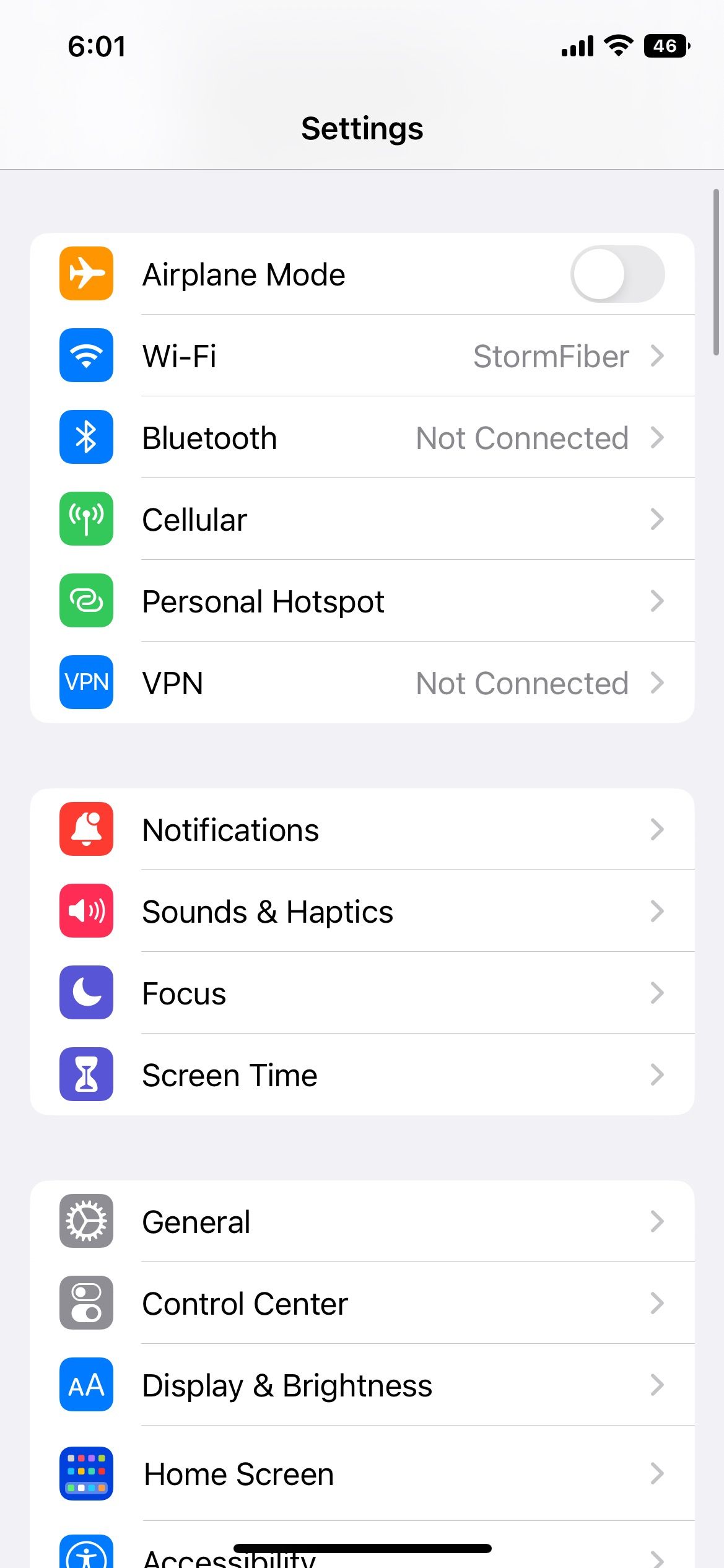
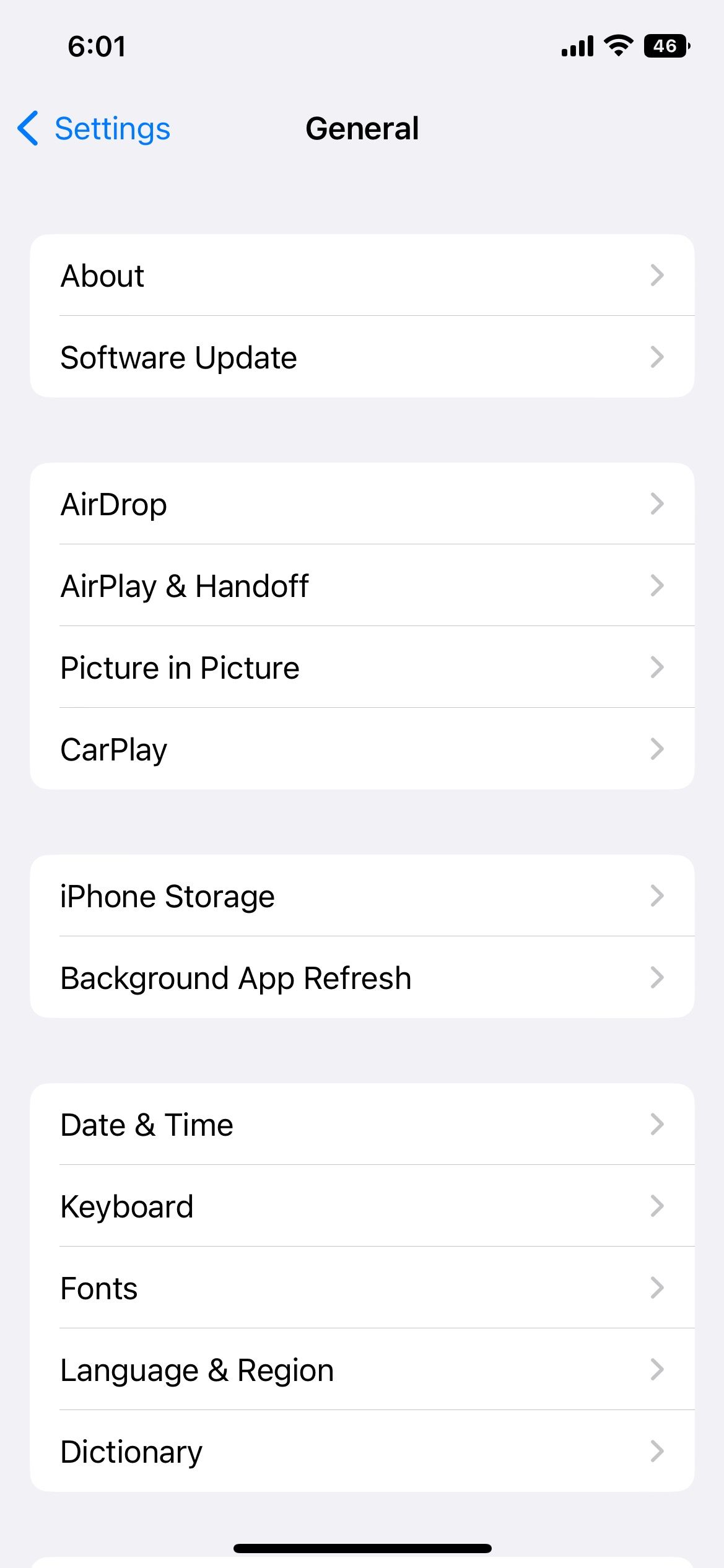
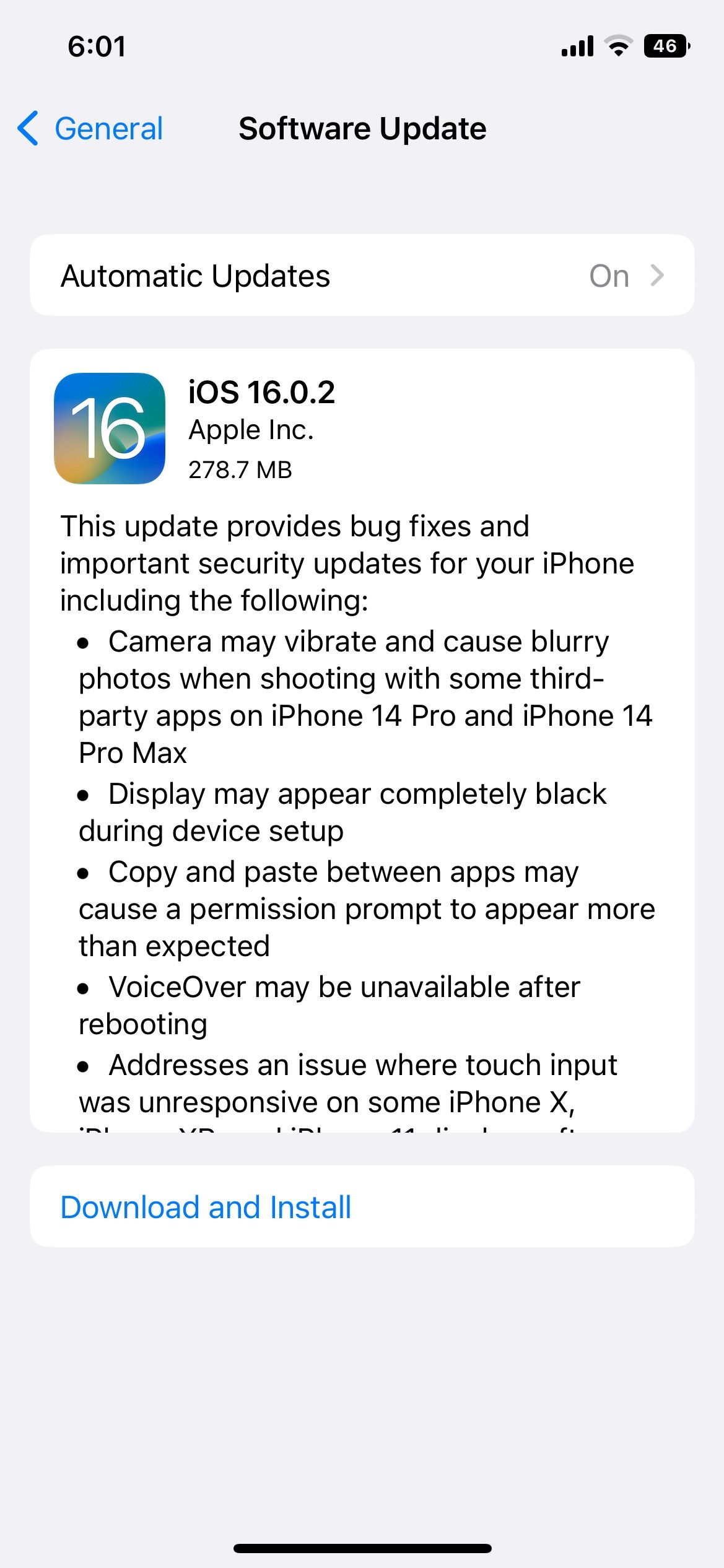
If you're using an Android device, refer to our guide on updating your Android phone.
10. Update the ESPN App
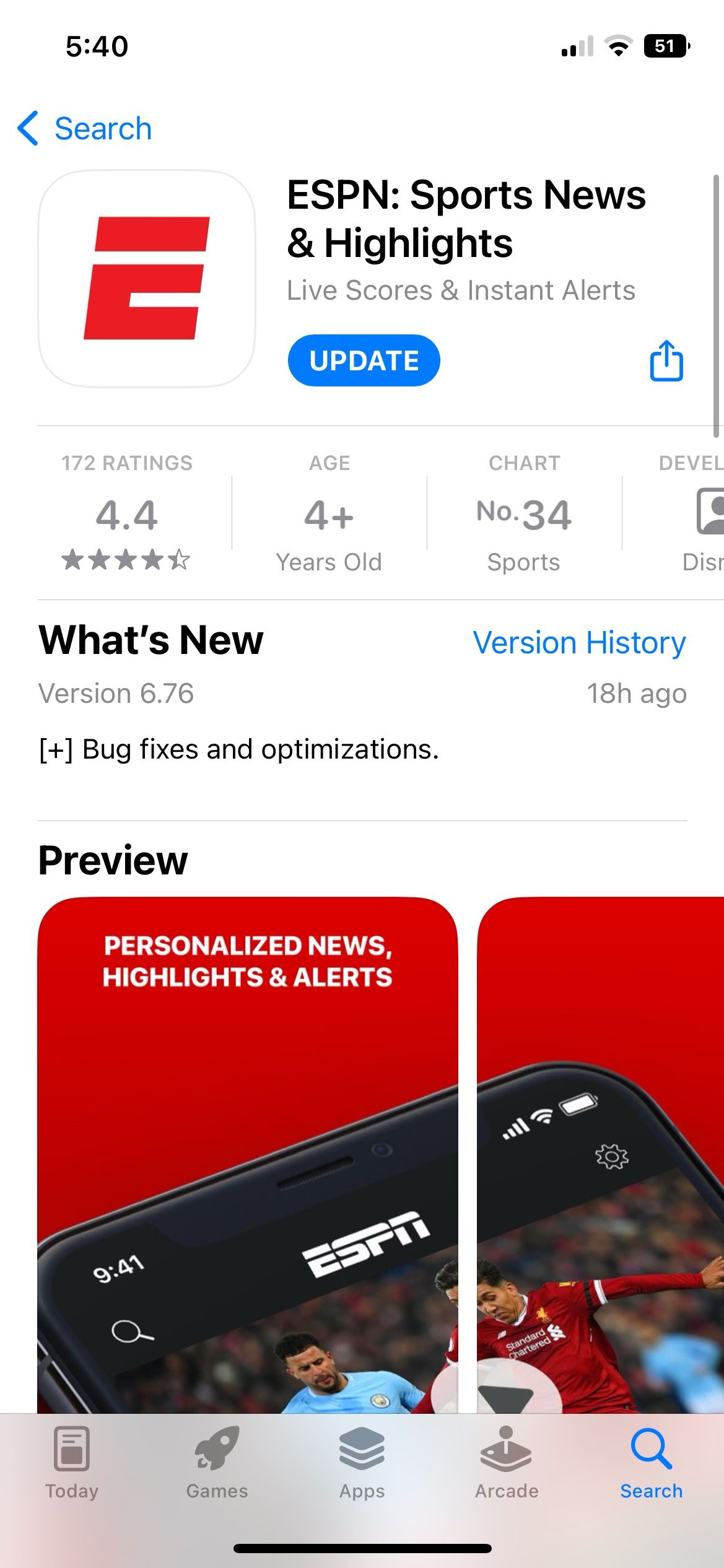
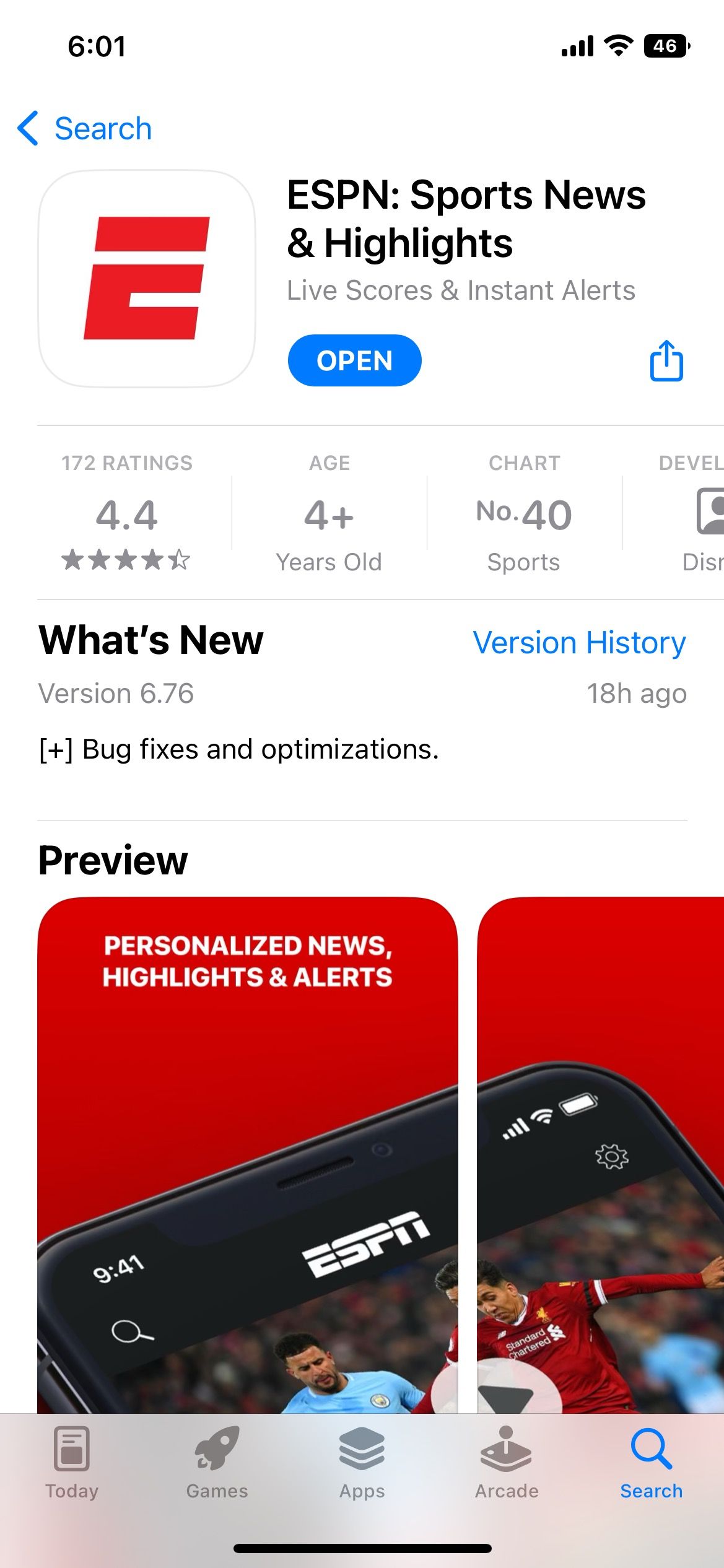
ESPN releases new app updates constantly to fix existing bugs and glitches. If you don't regularly update the app, you might be using an outdated version with some issues that could be hampering its function. To prevent this from happening, you should update the ESPN app to the latest version.
Go to the App Store or Google Play Store and search for the ESPN app. You should see a button labeled Update if there is an update available. If you don’t see the button, your app is already up-to-date.
11. Reinstall the ESPN App
Uninstalling ESPN and reinstalling it again might be helpful if none of the above-mentioned methods work for you.
- Delete the app from your phone.
- Go to your Play Store (on Android) or App Store (on iOS) and search for ESPN.
- Reinstall the app back on your phone.
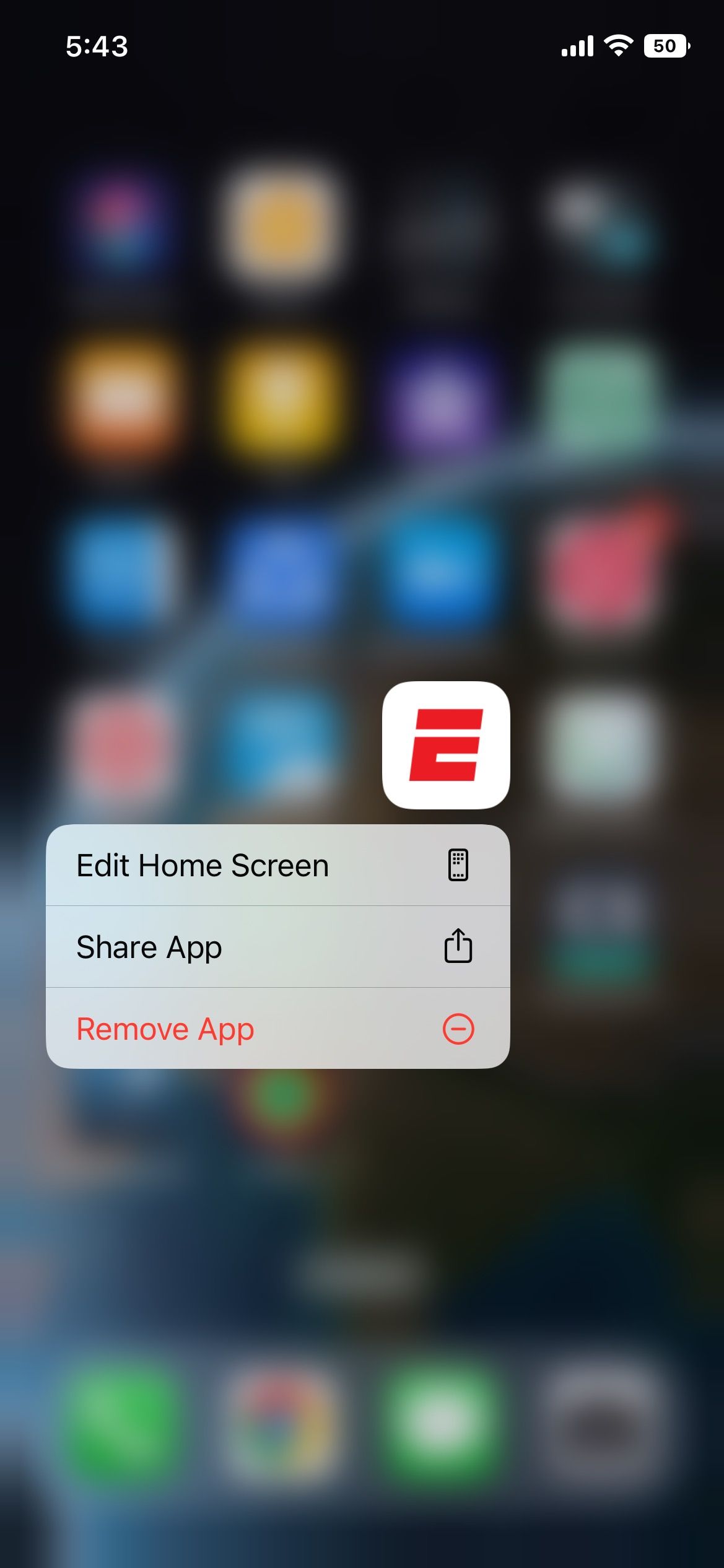
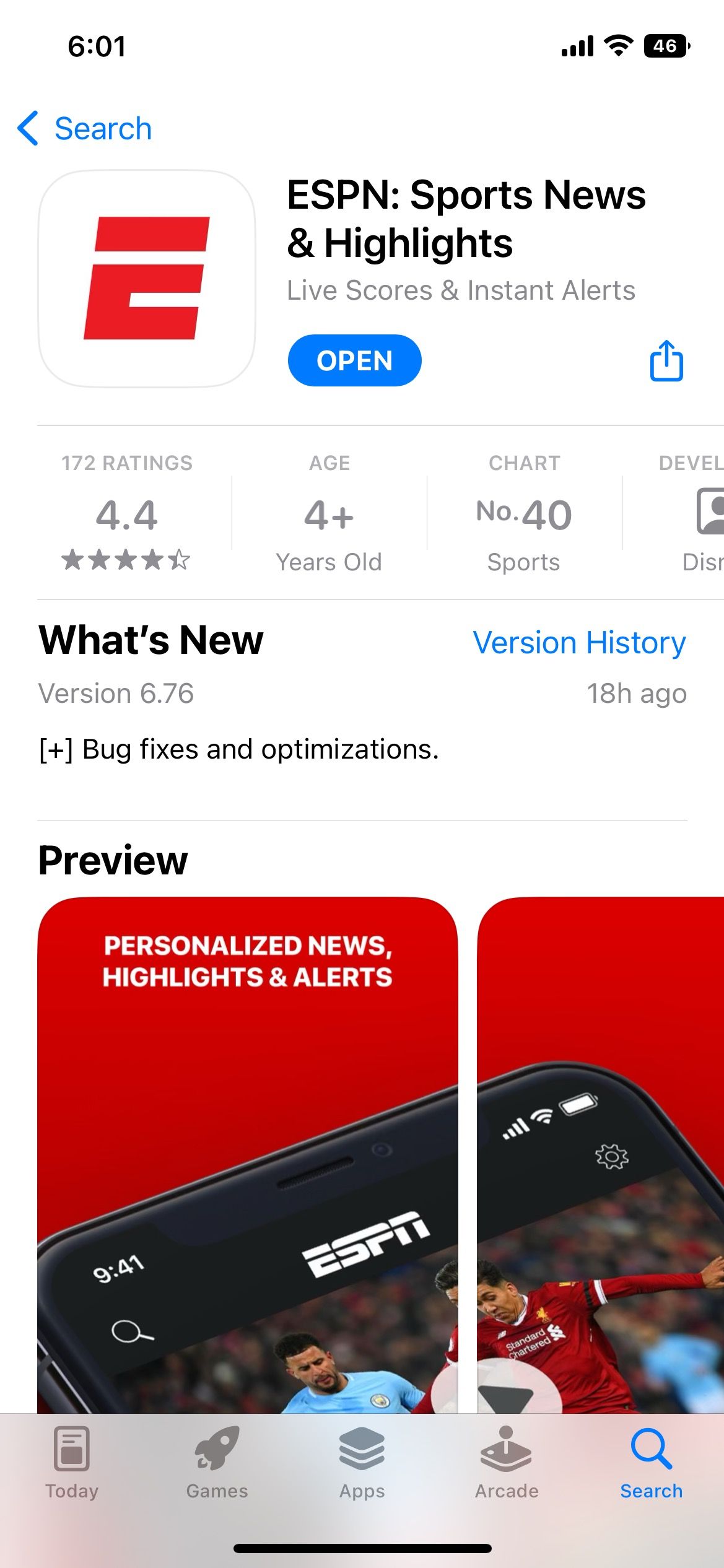
Don’t Let the Sports Stop
ESPN is an ultimate sports channel with an app and online streaming service, but sometimes, the app might not work for different reasons.
Check your internet connection or whether the phone is on airplane mode to establish a secure connection. If that doesn't work, restart the app and your device.
There is also a possibility that ESPN is unable to play videos because of an outdated OS or app version. Ensure your device and the app are updated for smooth streaming.